At most of the elementary schools we support, Grade 4 is the year students move up from iPads to Chromebooks. It’s a leap in independence. They’re writing more, typing more, and figuring out how to navigate a brand new operating system with a trackpad instead of a touchscreen.
Last week I visited four Grade 4 classes to run introductory Chromebook workshops and the excitement was palpable.
“Today, we're logging into the Chromebooks!”
Faces lit up and hoots and hollers echoed into the hallway. There’s a real sense of growing up when students are trusted with, how one student put it, "a whole computer with a keyboard and trackpad and everything!"
Here's what I covered and what I learned along the way.
Learning Objectives ⭐️
Each class had three goals for the workshop.
- I can identify the parts of a Chromebook and demonstrate how to use it safely.
- I can log in to my Chromebook using my Google Account.
- I can log into Seesaw / Google Classroom and find activities assigned to me.
These learning goals set our trajectory for the class.
Safe Handling 🦺
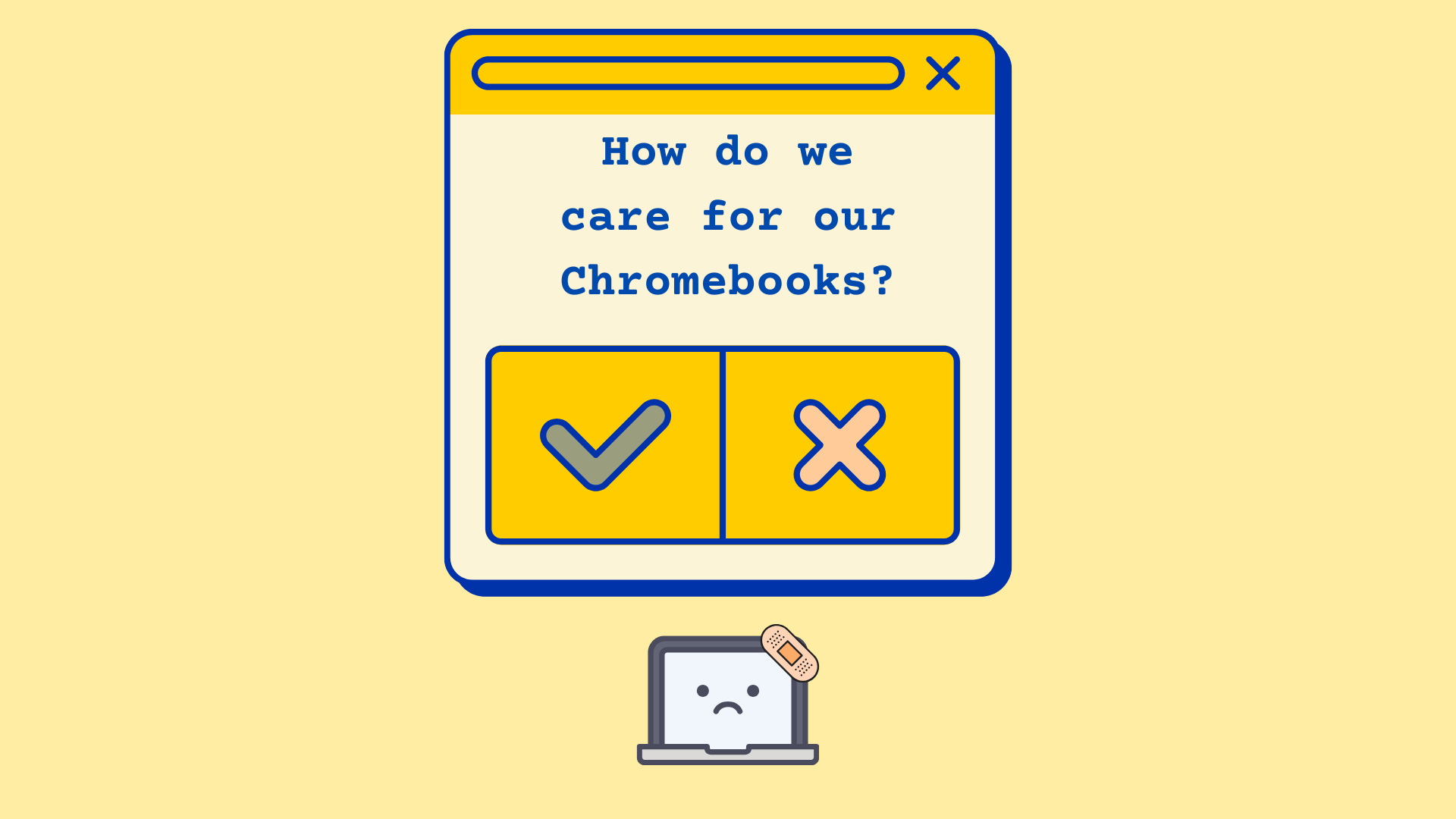
We started with the basics: how to carry and care for the device. I had one student volunteer to unplug, carry, and bring a Chromebook to their desk while the rest of the class observed.
Everyone clapped when they managed to do it with ease. A celebration of meeting expectations! 🎉
We took a moment as a class to identify all the things they did well and wrote a list of expectations for next time.
Anatomy of a Chromebook 🩻
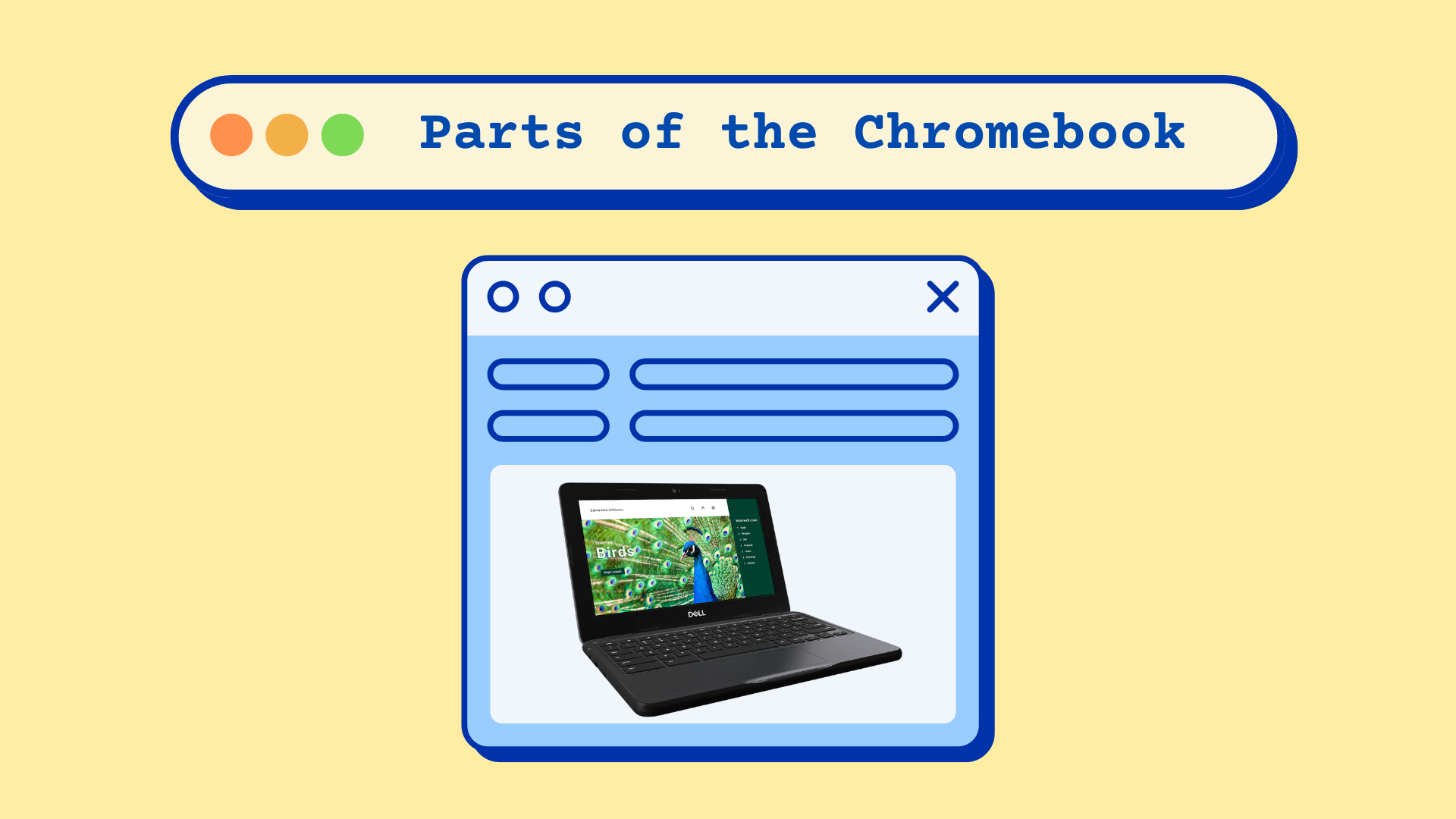
Once everyone collected their Chromebooks, we started identifying the physical parts of the Chromebook. This helps everyone connect the form to the function. We gave the classes lots of time to observe the ports, keyboard icons, and even the bumpers that protect the corners of the laptop. Every time something was identified we talked about how they might use that feature.
Logging In & Passwords 🪪
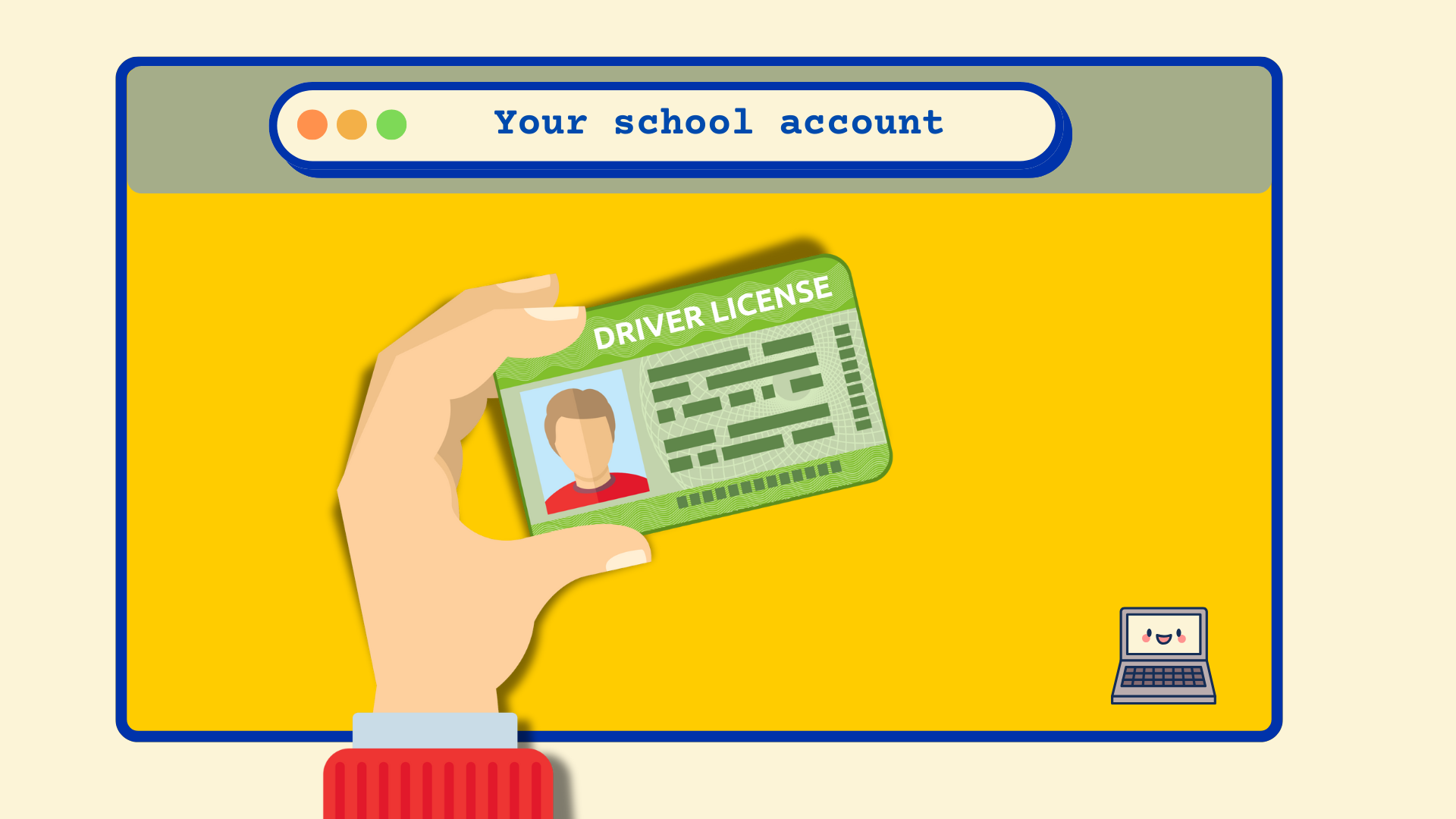
Before we logged in, the classes were provided with a printed card that had their username and password. At our schools, we ensure that there is consistent formatting for both.
Email: firstname.lastname@schooldomain.ca
Password: Firstname[####]
Getting this card is the same as getting a driver’s license. Your login is your license. Misusing it by driving recklessly (carrying your chromebook with one hand) or taking someone else’s license (logging into another account) is not safe.
In our class, we keep eachother safe. Student's appreciated the metaphor and connected the ideas right away.
First Steps Online 🛜
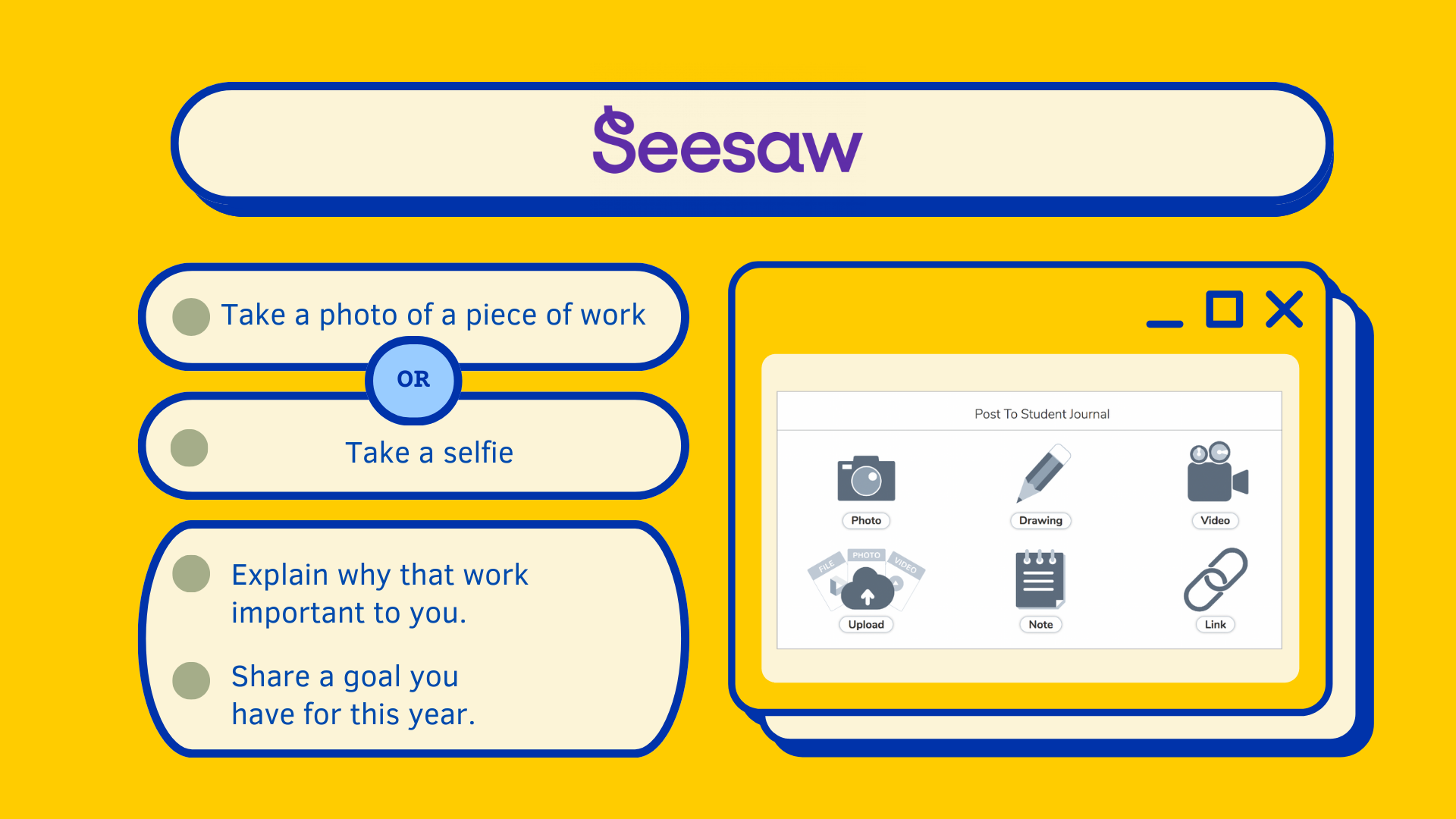
Once logged in, students headed into Google Classroom or Seesaw for a simple activity. On either platform, we prepared a simple activity waiting for them to complete.
We focused on the success of logging in and finding the activity, not the quality of their response. That quick success left students feeling accomplished and provided a natural ending to the class.
To wrap up, we logged out and students demonstrated how to return the Chromebooks by following the expectations list in reverse!
What I'd Do Next Time
Reading the Screen 🤕
One challenge came up repeatedly: screen alerts. Some students froze, unsure of what to click. Others flew past prompts without reading. Both led to questions. We found that reading alerts aloud and giving permission to ask neighbours for help eased the pressure. Peer support turned tricky screens into teachable moments.
Next time I would screenshot some common popup and explain them before students are confronted by the dreaded dialogue box.
Connecting to Classroom Routines 🤝
If you’re leading this class on your own, plan to pause and connect each new Chromebook skill to a classroom routine. Show students when these skills will matter.
- How charging the Chromebooks fits into end-of-day jobs.
- How logging in sets up writing time or a independent research.
- When Google Classroom will be used for assignments.
Anchoring skills in routines helps students see Chromebooks as part of daily learning and not something that is used as a reward or taken away as a punishment.
Energy Check & Wrap-Up 🧘
By the 30-minute mark, the excitement was still there, but students were tired. Watch-then-do takes focus, and it’s a lot to process in one sitting. Chromebook introductions work best when paced.
Next time, I would try smaller groups, stations, or frontloading vocabulary to ease the load. The goal isn’t to race through a checklist. Focus on keeping the spark of excitement alive while students build confidence step by step.
Resources
Feeling confident to introduce Chromebooks in your class? Here's a few more resources we recommend.
- Gone Phishing Lesson - Common Sense Education Expand on username and password safety with this premade lesson from Common Sense Education.
- Password Tracker Template - Canva An easy way to distribute passwords to your students.
- Keyboarding Skills - Typing Club Set up a free class to support your students in their keyboarding skills. You can even get keyboard covers for touch typing practice.
- Securly Classroom Best in class chromebook monitoring and classroom management. All our partnered schools use it, and you should too!
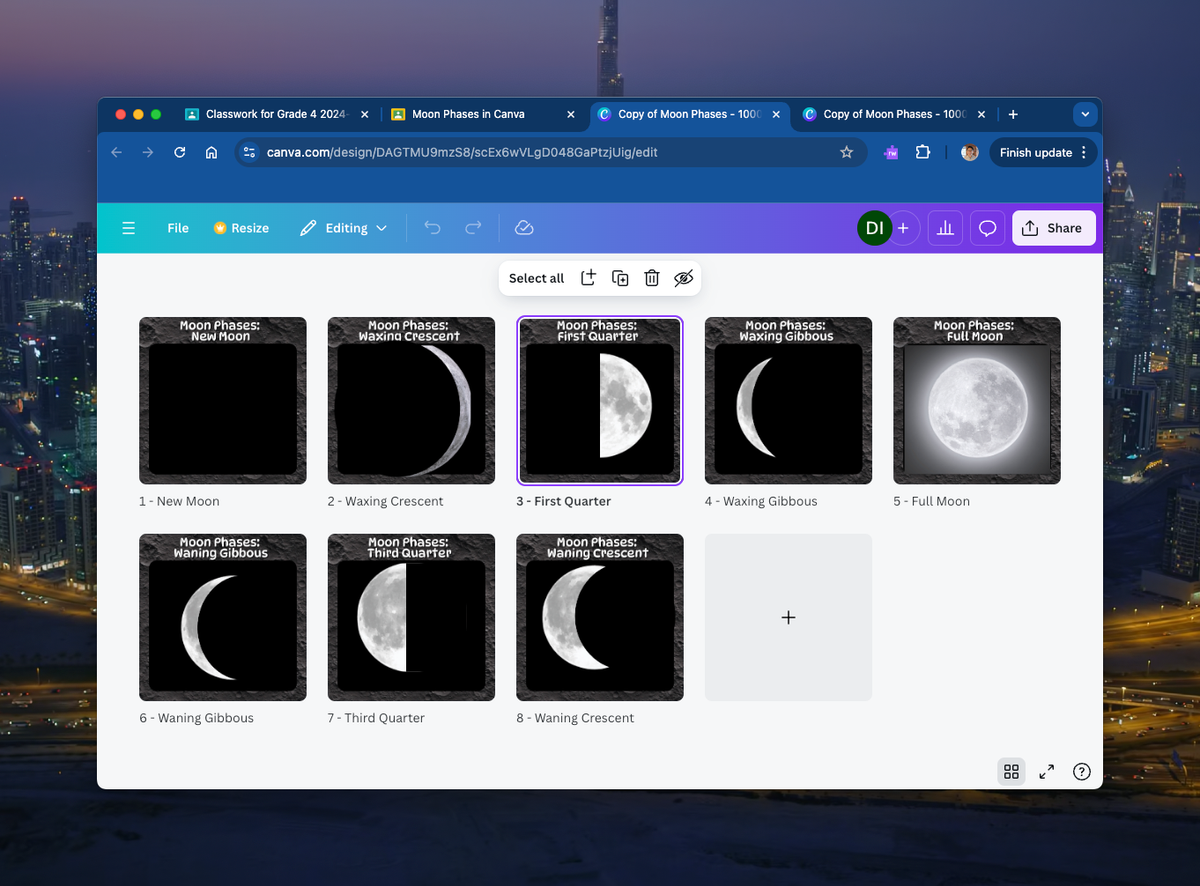
Last year we wrote about using Canva to transition to Chromebooks.


